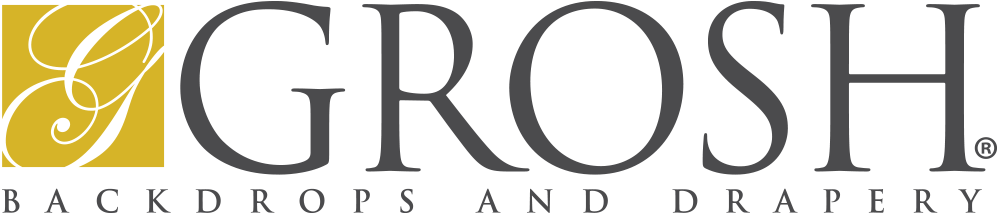Grosh Digital here with your tech tip.
Today I will be showing you how to download the Grosh Digital app, view and edit your order, as well as showing you how to get connected to project your show. Let’s get started.
Download the Grosh Digital Media Player
First, download the Grosh Digital media player app from the Grosh Digital website.
Choose the appropriate application for your operating system and download it. Once an app is downloaded, you can open the Grosh Digital App, and log in.
Orders Tab
In the Grosh App, you will see on the bottom there is a tab for orders and play button and a help section.
Let’s start with the orders button. If we select our first order, we can see our order details, and everything associated with our order.
Edit Your Order
Now let’s edit our order. The editor is where we edit our show. We can copy slides, hide them, move them up or down, and even delete slides we do not want.
Slide Upload
The Grosh Digital media player app even allows you to upload your own slides.
- Select the upload slide button.
- Select your slide.
- Add it to your presentation.
It is just that easy.
Once you are done editing your show, you can preview your show by clicking the Preview Show button. Here you can preview your show.
Activate Your Show
To activate your show:
- Click on the orders tab.
- Click on your show.
- Click on activate.
A notification will pop up, saying “Are you sure you want to activate your show?”. Note that clicking on Activate will start your rental period.
Play Button
Once your order is activated, you can click on the Play button. In the media player, you will see an option for Edit and Play, but before we do that, let me show you what is needed to get connected so you can project your show.
Project Your Show
To get started projecting your show, you are going to need a few things: a computer, a projector, and a cable.
For this demonstration, I am using an HDMI cable.
- Start by plugging your HDMI cable into your computer, and plug in the other end into your projector. (Note that Grosh Digital recommends a five thousand-lumen projector or above, but for this demonstration, I am using a smaller one.)
- Turn on your projector and then make sure your computer is in mirroring mode.
- You are then ready to play your show.
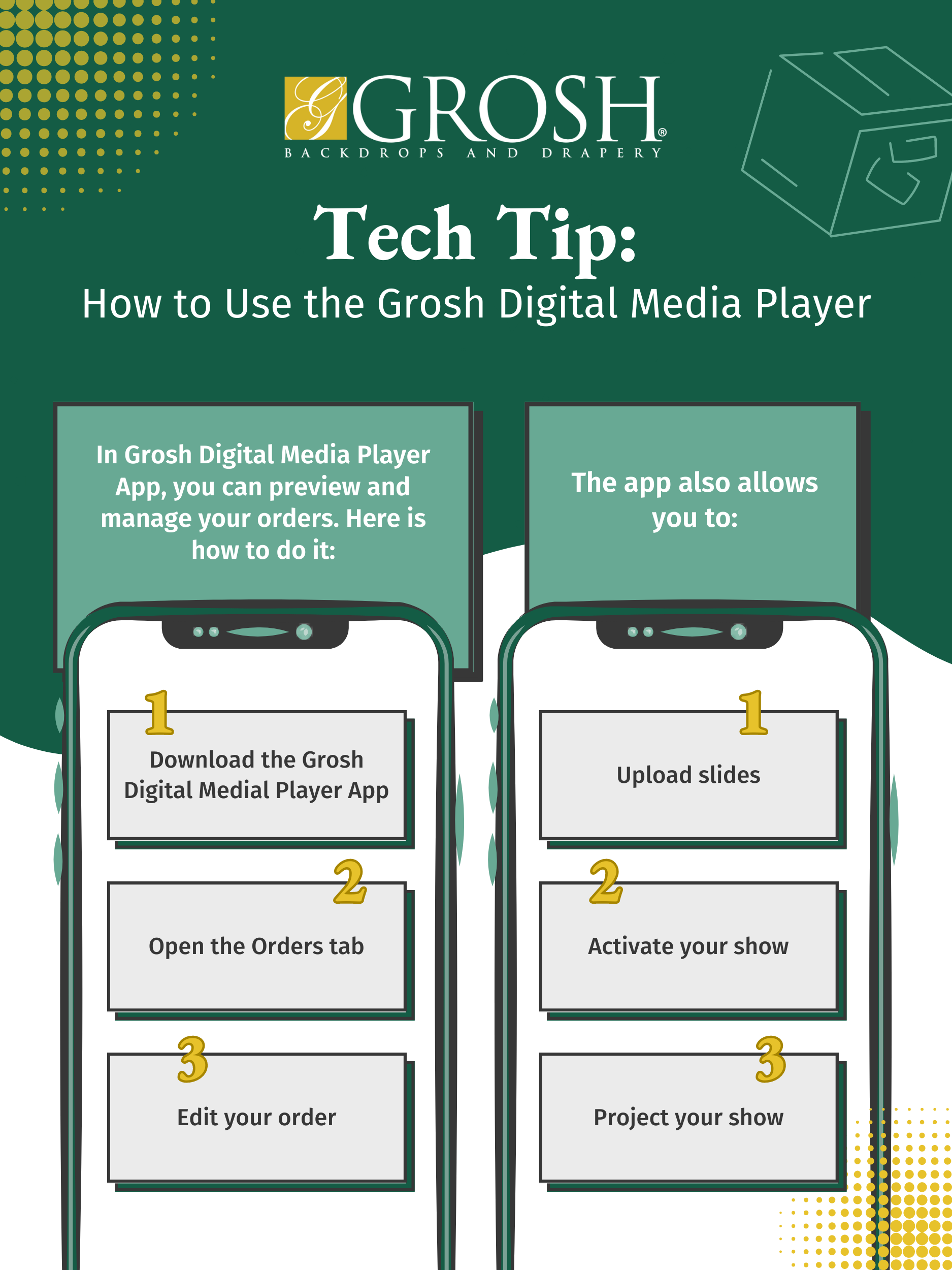
This has been your tech tip. For more information, check out the Grosh Digital website or email us at info@groshdigital.com